How to start server logs in the UniFi Controller
Published onby Iron (edited on )
Being a network admin, logging is quite important. It's valuable to get insights in the operations and security/health of your network. Enabling it can help diagnnose problems with network activity. Figuring this out early on helps to make sure you keep optimal performance.
Let me quickly walk you through the steps to start server logs in the UniFi Controller, explaining how to access, configure, and utilize these logs effectively.
Let's dive in!
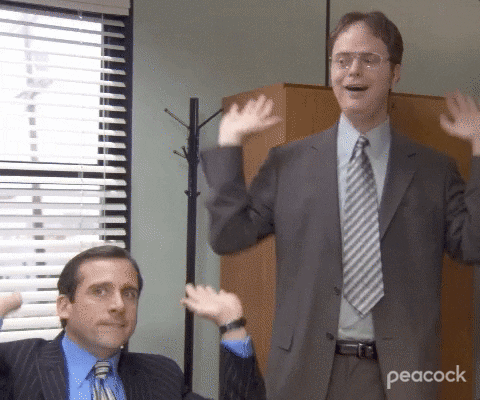
🚨 Before we dive in, please don't self-host your UniFi Controller if you take care of client networks. Sooner or later this will cause issues! It's fine for home users, but definitely not recommended for IT service businesses and MSPs. If you want secure, reliable and a scalable hosting solution check out UniHosted.
Table of Contents
- Server logs in UniFi Controller
- Steps to starting server logs
- Some tips and other note
- Final thoughts
Server logs in UniFi Controller
Server logs in the UniFi Controller track various types of events, such as system errors, login attempts, device status changes, and network alerts. These logs are important for troubleshooting purposes and understanding why devices behave in a certain way within your UniFi network.
Steps to starting server logs
Before enabling logging in the UniFi Controller, make sure to tick the following boxes:
- Sufficient storage: Logging can consume significant disk space (especially on busy networks). Make sure your UniFi Controller has enough storage available to handle the logs.
- Security measures: Logs can contain sensitive information. Make sure that your logging practices comply with security policies and any relevant data protection regulations.
Step 1: Access the UniFi Controller
Log into your UniFi Controller using a web browser. Normally, this involves navigating to the IP address of the device running the Controller software.
Step 2: Go to system settings
- Open the dashboard: From the main dashboard of your UniFi Controller, locate the system settings.
- Access settings: Click on the settings icon (usually a gear symbol), then find and click on the 'System Settings' or 'Controller Settings' depending on your version.
Step 3: Locate logging settings
Within the system settings menu, look for a section related to logging or system configuration. This could be labeled as ‘Logging’, ‘Maintenance’, or ‘System’.
Step 4: Enable and configure logging
- Enable logging: Find the option to enable system logs. This might involve toggling a switch or checking a box.
- Configure log level: Select the appropriate log level. Options include:
- Info: General information.
- Warning: Potential issues.
- Error: Serious issues that need attention.
- Debug: Detailed logs (useful for debugging but can generate large amounts of data).
- Save settings: After setting the desired log level, ensure to save your changes.
Step 5: Access and manage logs
- View Logs: The UniFi Controller usually offers a way to view logs directly within the interface. Go to the logging section you just configured.
- External Log Management: For advanced logging, consider setting up external syslog servers or log management solutions. This often involves specifying the server address and port within the logging settings.
Step 6: Monitor and review logs
- Regular checks: Periodically check the logs for unusual activity or errors.
- Log analysis: Use tools or scripts to analyze the logs if available (might be handy if you are dealing with large volumes of data).
Some tips and other note
- To prevent logs from consuming too much disk space, set up a regular schedule for archiving and deleting old logs.
- Restrict access to logs to authorized personnel only, as logs can contain sensitive information.
- Configure alerts for events to make sure you are notified immediately of significant issues.
Final thoughts
Server logs are quity handy network management and troubleshooting. Make sure that your network is monitored correctly and that you're prepared to handle issues. Just follow the steps above to be set up correctly.
If you are working with complex and large networks, we'd love to lend you a hand. UniHosted. We provide managed UniFi Controller to improve your network efficiency. Especially, if you are an MSP or IT-service business looking for reliable, secure and scalable UniFi network deployments, this is something for you.
If you would like me to personally walk you through UniHosted, you can schedule a call with me here.
We host UniFi Controllers in the Cloud
Are you ready to take your UniFi Network to the next level? Deploy a UniFi Cloud Controller in minutes and manage your network from anywhere.
Free tier available
Get the best support
Join 1660+ customers
No credit card required