How to manage your UniFi network remotely: A step by step guide
Published onby Dries (edited on by Iron)
Managing your UniFi network remotely is important if you want to manage secure and scalable networks. First of all, it requires a basic understanding of UniFi's remote management capabilities.
In this guide, we'll outlines the steps and requirements to effectively manage your UniFi devices from anywhere, ensuring your network remains robust, secure, and up-to-date.
Let's dive in!
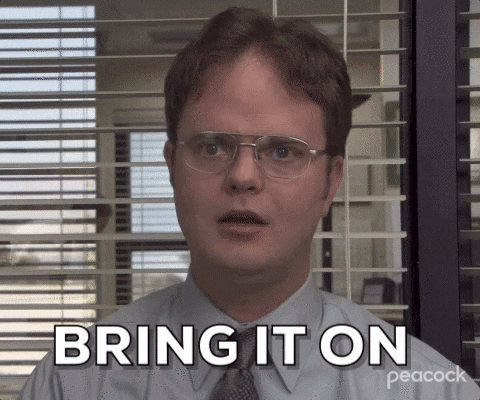
🚨 Before we dive in, please don't self-host your UniFi Controller if you take care of client networks. Sooner or later this will cause issues! It's fine for home users, but definitely not recommended for IT service businesses and MSPs. If you want secure, reliable and a scalable hosting solution check out UniHosted.
Table of Contents
- UniFi Remote Management
- UniFi Remote Management setup
- Advantages of remote network management
- Common Issues and Solutions
- Final Thoughts
UniFi Remote Management
The UniFi platform offers a management experience that can be conducted both locally and remotely through the UniFi Site Manager. This dual-accessibility ensures that you can maintain control over their network's configurations, monitor system performance, and apply updates or changes from any location, provided they have internet access.
UniFi Remote Management setup
-
UI Account: You need to have a UI Account linked to your UniFi Console during the initial setup. This account is crucial for enabling remote management features.
-
Internet Connectivity: Your UniFi Console must have internet access to communicate with the remote management platform.
-
Enabling Remote Management: Remote management is enabled by default if you associate your UI Account with your UniFi Console during setup. This crucial setting is located within your UniFi OS settings. For non-UniFi OS compatible consoles, such as legacy Cloud Keys or self-hosted UniFi Network Servers, this setting can be found under Settings > System > Administration.
Advantages of remote network management
Real-Time Network Insights
Witht the remote network management setup you'll have the ability to provide real-time insights into your network's performance. Through the UniFi Controller, you can access detailed analytics, including user and device statistics, traffic analysis, and more. This visibility allows for network adjustments to optimize performance and user experience.
Multi-Site Management
For businesses with multiple locations, UniFi's remote management tools simplify the complexity of managing networks across different sites. The UniFi Controller enables you to manage each site's network independently, with site-specific dashboards and settings, while still offering the convenience of one interface for general administration.
The multi-site management capability is really valuable if you run multiple networks over different sites.
Secure Remote Access and User Management
Security is a top priority and UniFi delivers features to keep your network secure. The UniFi Controller supports secure remote access through encrypted connections. This makes sure that your network management activities are protected from unauthorized access.
Additionally, UniFi's user management tools allow for the creation of multiple admin accounts, each with customized access rights.
Automation and Alerts
UniFi's remote management capabilities include automation features that streamline network administration tasks. From auto-provisioning of new devices to scheduled firmware updates, these automation tools help keep your network up-to-date with minimal manual intervention.
The UniFi Controller can also be configured to send real-time alerts for critical network events, enabling fast responses to potential issues before they impact your operations.
Common Issues and Solutions
-
Firewall and Port Access: Ensure that TCP Port 443 and 8883 are open on all upstream routers and ISP modems. These ports are essential for the traffic between your network and Ubiquiti's remote management servers. If you're encountering connectivity issues, reviewing Ubiquiti's Ports Used documentation can provide clarity and assistance.
-
DNS Configuration: For seamless connectivity, use a public DNS like 8.8.8.8 or 1.1.1.1, which are known to resolve all necessary servers for remote access efficiently. Be cautious when using internal DNS servers, and ensure UDP Port 53 isn't blocked by any upstream devices.
-
Correct Date/Time Settings: Accurate date and time settings are crucial for establishing secure connections. Incorrect settings, often caused by blocking UDP Port 123, should be corrected with the help of your ISP if necessary.
-
Software Updates: Regularly update your UniFi OS and devices to the latest versions to enjoy improved stability and new features. Keeping your system updated is critical for both security and performance.
Final Thoughts
Remote management of your UniFi network empowers you with flexibility and control, allowing for efficient network administration irrespective of your physical location.
If you're looking to streamline your network operations, you might want to check out what we're building at UniHosted. Using our managed-hosting solution for UniFi Controller you can leverage UniFi's full potential without the complexities of self-hosting. Allowing you to focus on what matters most: Running your networks efficiently.
If you would like me to personally walk you through UniHosted, you can schedule a call with me here.
We host UniFi Controllers in the Cloud
Are you ready to take your UniFi Network to the next level? Deploy a UniFi Cloud Controller in minutes and manage your network from anywhere.
Free tier available
Get the best support
Join 1660+ customers
No credit card required