How to add a device to your UniFi Controller: A step by step guide
Published onby Iron (edited on )
Your UniFi Controller software provides a centralized interface for managing your UniFi devices. It helps to make network management more efficient and straightforward. By adding new devices to your UniFi Controller you are expanding your network while keeping management clear.
Here is guide to walk you through the process of adding a new device to your UniFi Controller (including the setup and configuration).
Let's go!
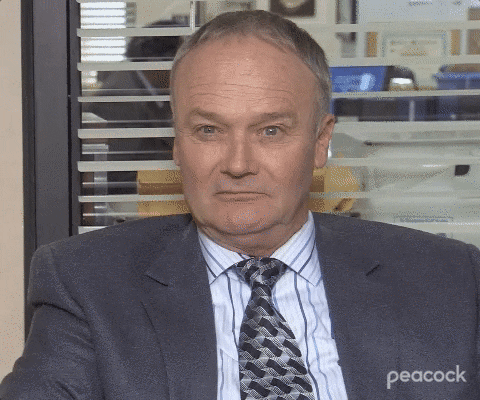
🚨 Before we dive in, please don't self-host your UniFi Controller if you take care of client networks. Sooner or later this will cause issues! It's fine for home users, but definitely not recommended for IT service businesses and MSPs. If you want secure, reliable and a scalable hosting solution check out UniHosted.
Table of Contents
- Adding UniFi devices
- Steps to adding a device to UniFi Controller
- Other tips and tricks
- Final thoughts
Adding UniFi devices
Properly adding devices to your UniFi Controller makes sure that all your network components integrated and fully manageable from a single interface. This simplifies your network management and also improves the performance and reliability of your network. You can monitor whether all your devices are correctly configured.
Steps to adding a device to UniFi Controller
Before you begin the process of adding a new device, tick the following boxes:
- Check compatibility: Make sure the device is compatible with your UniFi Controller's version.
- Update your UniFi Controller: Make sure your UniFi Controller software is up-to-date to avoid any compatibility issues. If not update your controller to the correct version.
- Prepare network fnfrastructure: Verify that your network infrastructure (like switches and routers) is ready to support the new device.
- Plan device placement: Determine the optimal placement for the new device for best performance, especially important for APs (Access Points) to maximize coverage and signal strength.
Now lets get to it!
Step 1: Connect the device
Connect your new UniFi device to your network. For UniFi APs, this involves connecting the device via Ethernet to a PoE-enabled switch to provide both power and data connectivity. For other devices, follow the manufacturer's installation instructions.
Step 2: Access the UniFi Controller
- Launch UniFi Controller: Open your UniFi Controller software by navigating to its IP address or hostname from a web browser.
- Log in: Enter your credentials to access the dashboard.
Step 3: Adopt the device
- Find the device: New devices should appear in the UniFi Controller under the "Devices" section. They often have a status indicating they are pending adoption.
- Adopt the device:
- Click on the new device in the list to open its properties panel.
- Click 'Adopt' or 'Adopt and Setup'. During this process, you might have the option to configure basic settings like the name and managed settings.
- Monitor the adoption process: The device will go through a provisioning process (this takes a few minutes). Refresh your device list to make sure the device status changes to "Connected".
Step 4: Configure the device
- Configure settings: Once the device is adopted, you can configure detailed settings appropriate for the device type. For example, for an AP, you would configure SSIDs, VLANs, and security settings.
- Apply changes: Save any changes you make. The device may need to provision again after significant changes.
Step 5: Verify the device is functioning correctly
- Check connectivity: Make sure the device is working correctly by checking its status in the UniFi Controller. Look for any alerts or performance issues.
- Test functionality: For APs, perform a site survey to confirm signal coverage. For switches or other devices, check connectivity and throughput to ensure they are performing as expected.
Other tips and tricks
- Consistent configuration: Maintain consistency in configurations across similar device types to simplify management and troubleshooting.
- Network segmentation: Use VLANs and network groups to segment devices based on role, security level, or department.
- Documentation: Keep a record of all devices, their configurations, and their physical locations within your network infrastructure.
Final thoughts
Adding new devices to your UniFi Controller expands your network while maintaining the same level of control. Make sure that every device is integrated smoothly and managed efficiently by following the steps abovce. Proper setup and adoption help to make your network robust, scalable, and secure.
If you are working with more complex setups or networks, consider a managed solution like UniHosted. We provide managed UniFi Controller to improve your network efficiency. Especially, if you are an MSP or IT-service business looking for reliable, secure and scalable UniFi network deployments, this is something for you.
If you would like me to personally walk you through UniHosted, you can schedule a call with me here.
We host UniFi Controllers in the Cloud
Are you ready to take your UniFi Network to the next level? Deploy a UniFi Cloud Controller in minutes and manage your network from anywhere.
Free tier available
Get the best support
Join 1660+ customers
No credit card required