Import UniFi backup
Published onby Iron (edited on )
Making sure your networks are recovarable is super important. This is essentially where Network management resolves around. You need to make sure that all configurations and data remain safe and recoverable in case of hardware failures, software issues, or something else.
For UniFi networks, maintaining a backup of your UniFi Controller configurations is important. In this article, I'll try to eplain the importance of UniFi backups, how to create them, and most importantly, how to import them to restore your network to its previous state.
Let's dive in!
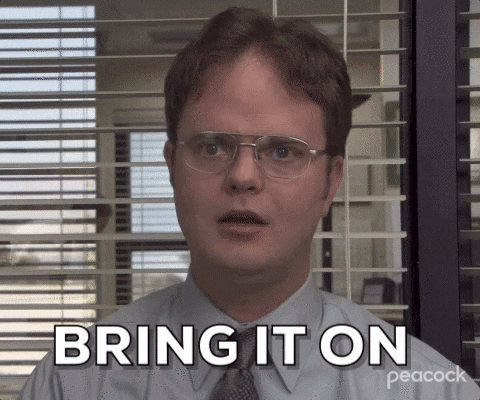
🚨 Before we dive in, please don't self-host your UniFi Controller if you take care of client networks. Sooner or later this will cause issues! It's fine for home users, but definitely not recommended for IT service businesses and MSPs. If you want secure, reliable and a scalable hosting solution check out UniHosted.
Table of Contents
- Why backup your UniFi Controller?
- Creating a backup of your UniFi Controller
- Importing a backup into a UniFi Controller
- After-importing steps
- Final thoughts
Why backup your UniFi Controller?
The UniFi Controller software manages your entire network's devices, settings, and configurations. A backup of your UniFi Controller makes sure that:
- Network configurations are safe: All your network settings, including SSIDs, passwords, and user groups, are preserved.
- Quick recovery: You can quickly restore service without needing to reconfigure each device manually.
- Historical data: Access to historical data and statistics.
Creating a backup of your UniFi Controller
Before diving into how to import a backup, you need to know how to create one. Here’s is how:
- Access the UniFi Controller: Open your UniFi Controller interface.
- Navigate to Settings: Click on 'Settings' at the bottom left of the screen.
- Backup: Under the 'Settings' menu, find and click on ‘Backup’.
- Download Backup: Click on ‘Download Backup’ to save a .unf file, which contains your settings, configurations, and network data.
It's recommended to schedule regular backups and store them in multiple locations, such as an external hard drive or a cloud storage service. For a more detailed explaination check this.
Importing a backup into a UniFi Controller
If you're setting up a new controller device after a failure (or moving to a different platform), importing your UniFi backup is straightforward.
Here's how to do it:
- Install UniFi Controller software: If not already installed, download and install the latest version of the UniFi Controller software from Ubiquiti's website on your new hardware or PC.
- Launch the UniFi Controller: Open the UniFi Controller software. If it’s your first time running the controller on this machine, you’ll likely start with a setup wizard.
- Skip the Setup Wizard: At the bottom of the setup wizard, click on ‘Skip’, which takes you directly to the login screen.
- Access Settings: Once logged in, navigate to the settings section.
- Locate the Backup Section: Find the ‘Backup’ section under settings, similar to when you downloaded the backup.
- Restore from Backup: Click on ‘Restore Backup’ and choose the .unf file you previously downloaded. This file contains all your network configurations and settings.
- Apply the Backup: Follow the prompts to upload and apply the backup file. The controller will take a few moments to restore all settings from the backup.
After-importing steps
Make sure your network functions correctly:
- Verify network settings: Double-check that all settings have been restored accurately, including network names, IP ranges, and user permissions.
- Update firmware: Make sure that all your UniFi devices are running the latest firmware version.
- Monitor network performance: Keep an eye on the network performance and functionality to make sure everything is running smoothly. Check logs for any unusual activity or errors.
Final thoughts
Backing up and knowing how to restore your UniFi Controller configurations can save you significant time and protect you from data loss. It's super important to have this in order. Also make sure to create backups regularly.
If you want to security, but not the hassle of doing this yourself, consider a managed solution, like UniHosted. We provide managed UniFi Controller to improve your network efficiency and security. Especially, if you are an MSP or IT-service business looking for flexible secure, and scalable network deployments, this is something for you.
If you would like me to personally walk you through UniHosted, you can schedule a call with me here.
We host UniFi Controllers in the Cloud
Are you ready to take your UniFi Network to the next level? Deploy a UniFi Cloud Controller in minutes and manage your network from anywhere.
Free tier available
Get the best support
Join 1660+ customers
No credit card required