How to create a backup for your UniFi Controller: A step by step guide
Published onby Iron (edited on )
Backups in UniFi and networking environments are super important for the safety of your network. Especially for disaster recovery and maintaining continuity.
A backup enables quick restoration of your network in case of hardware failures, software issues, or security breaches.
Here is how to create backups and also how you can restore your network from a backup.
Let's dive in!
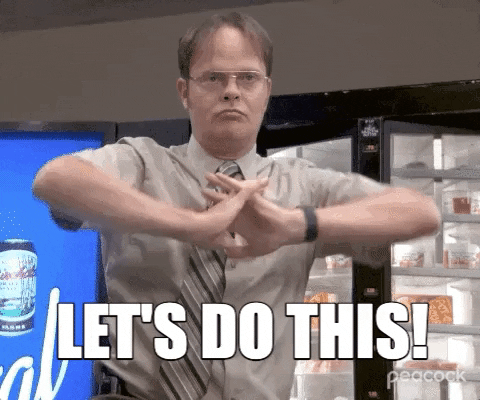
🚨 Before we dive in, please don't self-host your UniFi Controller if you take care of client networks. Sooner or later this will cause issues! It's fine for home users, but definitely not recommended for IT service businesses and MSPs. If you want secure, reliable and a scalable hosting solution check out UniHosted.
Table of Contents
- Understanding UniFi Controller Backups
- How to back up UniFi Controller
- Explore the backup
- Restoring from a Backup
- Tips for Effective Backup Management
- Final Thoughts
Understanding UniFi Controller Backups
The UniFi Controller manages your UniFi network, including device settings, network configurations, and user profiles. A backup of the UniFi Controller ensures that you can quickly restore your network to a previous state or migrate your data between UniFi Controllers.
How to back up UniFi Controller
Backing up your UniFi Controller can be done in a few simple steps. Follow the steps of this video or read along.
How to create a backup in your UniFi Controller
- Access the UniFi Controller: Log into your UniFi Controller using a web browser.
- Navigate to Settings: Once logged in, click on the 'Settings' gear icon in the lower-left corner of the dashboard.
- System Settings: Within the Settings menu in the sidebar, find and select the 'System' section.
- Backup Options: In the System settings, navigate to the 'Backup' section. Here you'll find options to manage your backups:

- Create Backup: Click on the ‘Download’ link.
- Select settings or history: You can either select settings only, or days of history the backup should include. The options with x days include the stats and logs for that number of days. When migrating, we recommend making an off device backup as settings only because those files are much smaller and faster to restore.

- Download: Next, hit 'Download' and wait for a few minutes. A backup of your controller's data will be created and downloaded to your computer.
- Save the Backup File: Ensure the backup file is stored in a safe and secure location. Consider using cloud storage or an external drive for redundancy.
Explore the backup
Sometimes you like to check what is inside the backup of your UniFi Controller. Maybe that one password that you need, or some other settings. For that, we created a Backup Explorer. The Backup Explorer works completely in your browser, we don't have access to any data inside your backup. Here is how it works:
The Backup Explorer in action
If you're backing up your controller by hand, you're trusting memory and free time to protect your entire network. Instead, hosted solutions like UniHosted handle:
- 🔁 Daily backups (automated)
- ☁️ Secure offsite storage
- 🔧 One-click restore if something breaks
- 🚨 No manual downloads, scripts, or reminders
Restoring from a Backup
In case you need to restore your UniFi network settings from a backup:
- Access the UniFi Controller's setup wizard by installing the Controller software on a new system or resetting your existing Controller.
- During the setup process, you'll be given the option to 'Restore from a Backup'. Choose this option and upload your backup file.
- Follow the on-screen instructions to complete the restoration process.
- With UniHosted, you receive migration support when you purchase a subscription.
Tips for Effective Backup Management
- Regular Backups: Schedule regular backups to ensure your configurations are up-to-date (at UniHosted we do this every 24 hours).
- Multiple Storage Locations: Store backups in multiple locations to prevent data loss.
- Test Your Backups: Periodically test backups to ensure they can be restored successfully.
| Backup Feature | Manual UniFi Setup | UniHosted |
|---|---|---|
| Daily Scheduled Backup | 🔴 Requires cron/scripting | ✅ Enabled by default |
| Offsite Storage | 🔴 External service needed | ✅ Built-in |
| Automated Restore | 🔴 Manual zip upload | ✅ 1-click rollback |
| Notification Alerts | 🔴 Not available | ✅ Included |
Final Thoughts
Regularly backing up your UniFi Controller is an essential practice to make sure your network's configuration is safe. At UniHosted, we manage this for you.
We are a cloud-hosted UniFi Controller hosting provider that takes your network to the next level. We create daily backups of your networks, so you don't have to.
If you would like me to personally walk you through UniHosted, you can schedule a call with me here.
We host UniFi Controllers in the Cloud
Are you ready to take your UniFi Network to the next level? Deploy a UniFi Cloud Controller in minutes and manage your network from anywhere.
Free tier available
Get the best support
Join 1660+ customers
No credit card required