How to implement MAC Filtering on UniFi: A step by step guide
Published onby Iron (edited on )
MAC filtering is a security measure used to control access to a network. It is based on the hardware MAC addresses of devices. It's a pretty useful tool to have in your toolbox since it helps secure your networks by allowing only approved devices to connect. It basically extends their network management capabilities.
This guide will walk you through the process of implementing MAC filtering on UniFi using the UniFi Controller.
Let's get in!
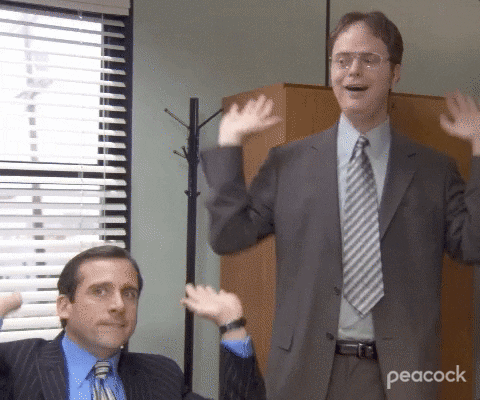
🚨 Before we dive in, please don't self-host your UniFi Controller if you take care of client networks. Sooner or later this will cause issues! It's fine for home users, but definitely not recommended for IT service businesses and MSPs. If you want secure, reliable and a scalable hosting solution check out UniHosted.
Table of Contents
Steps to set up MAC filtering
MAC filtering involves specifying which devices are allowed (or not) network access based on their MAC addresses. It is especially useful in environments where security and access control are really important (isn't it always?), such as in corporate settings or when managing public Wi-Fi access.
Step 1: Access your UniFi Controller
Open a web browser and navigate to your UniFi Controller’s interface. This could be hosted locally or through a cloud service like UniHosted, which offers remote access to your UniFi Controller.
Step 2: Navigate to Network Settings
- Go to settings: In the UniFi Controller dashboard, click on 'Settings' usually found in the lower left side of the interface.
- Select networks: From the settings menu, choose 'Networks' to view and configure different network settings.
Step 3: Set up MAC filtering
- Choose the network: Select the network on which you want to enable MAC filtering. If it’s a Wi-Fi network, you might need to select a specific WLAN group.
- Access MAC filtering options: Look for an option labeled ‘MAC Filtering’, ‘Access Control’, or something similar under the chosen network settings.
Step 4: Configure MAC filtering rules
- Turn it on: There will be an option to enable or disable MAC filtering. Turn it on to activate the feature.
- Add MAC addresses: Enter the MAC addresses of the devices you wish to allow or deny on your network. You can usually choose between ‘Allow’ or ‘Deny’ modes:
- Allow mode: Only devices with MAC addresses listed will be able to connect to the network.
- Deny mode: Devices with MAC addresses listed will be prevented from connecting, while all others will be allowed.
- Save changes: Make sure to save or apply the changes to activate the MAC filtering rules.
Step 5: Monitor and adjust
- Check connected devices: After implementing MAC filtering, monitor the network to see which devices are connecting. Check the 'Clients' section of the UniFi Controller to do this.
- Adjust MAC filtering list: As new devices need access or if a device no longer requires access, update the MAC filtering list accordingly (to make sure current and approved devices can connect).
Best practice notes/tips
- Regular updates: Keep the MAC address list updated to reflect changes in device access needs.
- Combine with other security measures: While MAC filtering improves security, it should be used together with other security measures such as strong Wi-Fi encryption (WPA3), hiding the network SSID, and using VPNs for sensitive data transfer.
- Document MAC addresses: Maintain a documented list of allowed or denied MAC addresses. You could link them to specific users or devices for easier management.
Final thoughts
You wan to have MAC filtering in your toolbox. It is super useful for UniFi users/admins looking to control access to their networks. If you follow the guide above, you can implement and manage MAC filtering using the UniFi Controller easily. This will improve the security of your network
If you are working with complex setups or client networks, consider checking UniHosted. We provide managed UniFi Controller to improve your network efficiency. Especially, if you are an MSP or IT-service business looking for reliable, secure and scalable UniFi network deployments, this is something for you.
If you would like me to personally walk you through UniHosted, you can schedule a call with me here.
We host UniFi Controllers in the Cloud
Are you ready to take your UniFi Network to the next level? Deploy a UniFi Cloud Controller in minutes and manage your network from anywhere.
Free tier available
Get the best support
Join 1660+ customers
No credit card required