Getting started with UniFi Cloud Controller: A step by step guide
Published onby Iron (edited on )
Setting up a UniFi Cloud Controller can seem daunting, but it’s easier than you think!
In this guide, we’ll walk you through the entire process, from creating your account to adopting access points, ensuring you get your cloud network up and running smoothly.
Let's dive in!
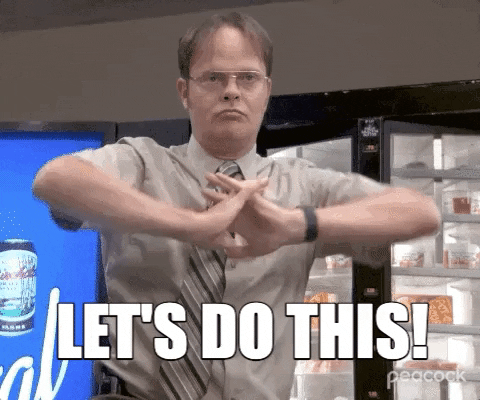
🚨 Before we dive in, please don't self-host your UniFi Controller if you take care of client networks. Sooner or later this will cause issues! It's fine for home users, but definitely not recommended for IT service businesses and MSPs. If you want secure, reliable and a scalable hosting solution check out UniHosted.
Table of Contents
- Introduction to Cloud Controllers
- Creating Your Cloud Controller Account
- Understanding Cloud Controller Basics
- Adoption Methods Overview
- Finding Your Access Point
- Manual Inform Address Update
- Setting Up DNS for Adoption
- Adopting Access Point via DNS
- Troubleshooting DNS Adoption
- Recap of the Setup Process
- Final Thoughts
Introduction to Cloud Controllers
Cloud controllers are a game changer for managing UniFi networks. Instead of hosting the controller software on your local hardware, UniFi takes care of it in the cloud. This means you can access your network from anywhere without worrying about physical devices.
Benefits of Using Cloud Controllers
There are several advantages to using a cloud controller:
- No local hardware needed
- Access from anywhere
- Automatic updates and maintenance
- Scalability for multiple sites
- Standalone vs Cloud Controllers
When it comes to choosing between standalone and cloud controllers, it's essential to understand the differences. Standalone controllers are hosted locally, while cloud controllers are managed by UniFi in the cloud.
Key differences
Here are some important distinctions to consider:
- Cost: Cloud controllers have a monthly fee
- Maintenance: Cloud is managed
- Accessibility: Cloud offers remote access
- Setup: Standalone requires local installation
Creating Your Cloud Controller Account
Setting up your Cloud Controller account is the first step toward managing your UniFi network. It's a straightforward process that only takes a few minutes.
Step-by-Step Account Creation
To create your account, follow these simple steps:
- Visit the official UniFi hosting site.
- Click on the option for creating a new account.
- Fill in your username and email address.
- Create a secure password.
- Agree to the privacy policy and terms of service.
- Click "Create Account".
- Check your email for a verification link.
- Log in using your new credentials.
Once you've completed these steps, you'll need to set up a payment method, even if you’re starting with a free trial. This is important for uninterrupted service once the trial ends.
Verifying Your Email
After creating your account, you will receive an email to verify your address. Simply click the link provided in that email to activate your account. If you're already logged in, you might need to log out and log back in to see the changes take effect.
Understanding Cloud Controller Basics
Getting familiar with the Cloud Controller is crucial for effective management of your network. Here are some key concepts you should know.
What is a Cloud Controller?
A Cloud Controller is a remote version of the traditional UniFi controller software. It allows you to manage your UniFi devices from anywhere, as long as you have internet access.
Features of the Cloud Controller
The Cloud Controller comes with several features that enhance your network management experience:
- Remote access to your network.
- Automatic updates and maintenance.
- Scalability for additional devices.
Device Management
Managing devices in a Cloud Controller is slightly different from a standalone controller. You will need to adopt devices using specific methods outlined in the controller's interface.
Adoption Methods
There are three main methods for adopting devices to your Cloud Controller:
- SSH into your device and use the 'set-inform' command.
- Use DHCP option 43 for automatic discovery.
- Set a DNS entry to point to your Cloud Controller.
Each method requires you to use the unique inform URL provided by your Cloud Controller, which is essential for the devices to locate and connect to your cloud-hosted instance.
Adoption Methods Overview
Adopting access points to your UniFi Cloud Controller can be done in a few different ways. The method you choose depends on your network setup and how many devices you need to adopt.
Three Main Adoption Methods
Understanding the three main adoption methods can help you make a better choice:
- SSH into the device
- Use DHCP option 43
- Set a DNS entry
Each method has its own pros and cons. SSH is straightforward for small setups, while DHCP and DNS are better for larger deployments.
SSH Adoption
Using SSH to adopt devices is simple. You connect to the access point and manually set the inform address. This is effective for a handful of devices.
DHCP Option 43
DHCP Option 43 can automatically push the inform URL to your devices. However, it can be tricky to set up, especially with certain routers.
DNS Adoption
Using DNS is often the most reliable method for larger networks. You need a local DNS server to resolve the UniFi hostname, which your access points will look for when they come online.
Finding Your Access Point
Locating your access point on the network is crucial for a smooth setup. There are several ways to identify its IP address quickly.
Check DHCP Server
The first step is to look at the DHCP leases on your server. This will show you which IP addresses have been assigned to new devices, including your access point.
Use the UniFi Mobile App
Another easy way to find your access point is by using the UniFi mobile app. It will display pending devices for adoption, making it simple to identify.
Manual IP Testing
If the above methods don’t work, you can test IP addresses manually. Use tools like Putty to attempt connections until you find the right one.
Keep Track of MAC Addresses
Lastly, knowing the MAC address of your access point can help. You can match it with the IP address assigned by your DHCP server for quick identification.
Manual Inform Address Update
Updating the inform address manually is a straightforward way to adopt your access points. This method involves using SSH to connect to your device and set the inform URL directly.
Steps to Update Inform Address
Follow these steps to update the inform address:
- SSH into your access point using its IP address.
- Log in with the username and password (usually 'ubnt').
- Copy the inform URL from your Cloud Controller.
- Use the command set-inform followed by the inform URL.
- Hit enter to send the request for adoption.
Once you execute this command, check your Cloud Controller. Your access point should appear under pending adoption. If you have multiple devices, repeat these steps for each one.
Resetting the Device
If you need to reset your access point to factory defaults, you can do this easily. Use the command set-default to wipe the current configuration. After resetting, you will lose the connection to the Cloud Controller, and the device will drop from the pending adoption list.
Setting Up DNS for Adoption
Using DNS to adopt your access points can simplify the process, especially in larger networks. This method allows your devices to automatically find the Cloud Controller without manual input for each device.
Configuration Requirements
For DNS adoption to work, ensure you have the following configured:
- Access points connected to a switch.
- A DHCP server that assigns IP addresses.
- A functional DNS server for name resolution.
- The correct DNS domain name set for your network.
How DNS Adoption Works
When an access point requests an IP address from the DHCP server, it also needs to know where to find the DNS server. The DHCP server should be set to provide the DNS server's address, not a public DNS like Google's. This ensures local name resolution for the UniFi hostname.
Setting Up DNS Records
To set up DNS records, you need to create a CNAME record that points to your Cloud Controller. Here’s how:
- Access your DNS server settings.
- Delete any incorrect A records linked to the UniFi hostname.
- Create a new CNAME record for the UniFi hostname.
- Point this CNAME to the inform URL of your Cloud Controller.
By doing this, whenever your access point boots up and requests information, it will follow the CNAME to the correct Cloud Controller URL. This method is particularly useful for larger deployments, saving you time and effort.
Adopting Access Point via DNS
Adopting your access point using DNS is a smart choice for larger networks. It streamlines the process, allowing devices to find the Cloud Controller automatically.
Setting Up DNS Records
To ensure DNS adoption works, you need to create a CNAME record that points to your Cloud Controller. This way, when your access point connects, it can resolve the hostname to the correct IP address.
Steps for DNS Adoption
- Ensure access points are connected.
- Set up a DHCP server for IP assignments.
- Configure a DNS server for name resolution.
- Set up a CNAME record in DNS.
Troubleshooting DNS Adoption
If your access point isn't appearing in the Cloud Controller, troubleshooting is essential. Here are some common issues to check.
Check DHCP and DNS Settings
Ensure your DHCP server is correctly configured to provide the DNS server's address. Also, verify the DNS records are pointing to the right Cloud Controller URL.
Look for Conflicting Options
Sometimes, conflicting settings can cause issues. For instance, if you have DHCP option 43 set, it may override DNS lookups. Remove any conflicting entries to allow DNS adoption to work smoothly.
Recap of the Setup Process
Setting up your UniFi Controller involves several key steps. First, you create your account and verify your email. Then, adopt your access points using methods like manual inform, DHCP option 43, or DNS records. For optimizing your UniFi controller check this guide.
Key Steps to Remember
- Create your UniFi Cloud account.
- Verify your email address.
- Choose an adoption method.
- Monitor pending adoption in the controller.
Final Thoughts
Now that your UniFi Cloud Controller is set up, you're ready to manage your network effectively. Consider migrating existing on-premise controllers to the cloud for a seamless experience.
If you want to outsource your UniFi Controller consider a fully managed controller. For a small monthly fee you can leave it up to the professionals to have your UniFi Controller optimized.
At UniHosted, we specialize in managingUniFi Controller in the cloud. Whether you’re a small business or a large MSP, our solutions can help you maintain a reliable and efficient network.
If you would like me to personally walk you through UniHosted, you can schedule a call with me here.
We host UniFi Controllers in the Cloud
Are you ready to take your UniFi Network to the next level? Deploy a UniFi Cloud Controller in minutes and manage your network from anywhere.
Free tier available
Get the best support
Join 1660+ customers
No credit card required