UniFi traffic rules: A guide to network optimization
Published onby Iron (edited on )
For every network setup managing and controlling traffic flow is important. It helps to maintain security, performance, and operational efficiency. The UniFi Controller offers a set of tools for crafting detailed traffic rules.
Here is a guide about setting up and managing traffic rules in the UniFi ecosystem. These rules can help you prioritize applications, restrict unwanted services, and improve overall network security.
Let's help you optimize your network traffic effectively!
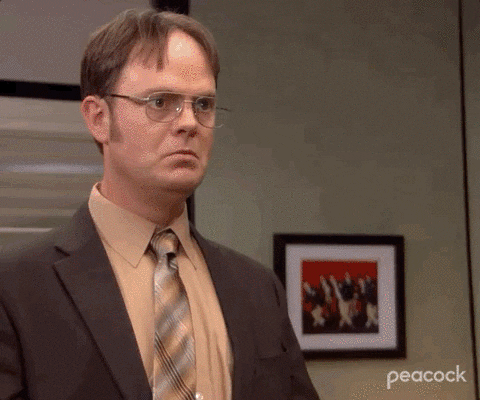
🚨 Before we dive in, please don't self-host your UniFi Controller if you take care of client networks. Sooner or later this will cause issues! It's fine for home users, but definitely not recommended for IT service businesses and MSPs. If you want secure, reliable and a scalable hosting solution check out UniHosted.
Table of Contents
Traffic Rules in UniFi
Traffic rules in UniFi allow network admins to control how data flows through the network. These rules can be used to apply security policies, prioritize or restrict bandwidth for certain applications, and manage access to network resources based on various criteria such as IP addresses, ports, or protocols.
Some of the benefits:
- Enhanced security: Traffic rules can block access to malicious sites and preventing unauthorized data transfers.
- Improved network performance: By prioritizing traffic, you can make sure that important applications always have the necessary bandwidth.
- Regulatory compliance: Specific traffic rules can help make sure that your network complies with local regulations regarding data transmission and access controls.
Setting Up Traffic Rules in the UniFi Controller
Here’s how to configure traffic rules within the UniFi Controller for a network:
Step 1: Access the UniFi Controller
First of all you need to have admin access to your UniFi Controller. Open it via a web browser by connecting to the network address of your UniFi Controller.
Step 2: Navigate to the networks section
- Open settings: In the UniFi Controller dashboard, find and click on the settings icon.
- Networks: Go to the ‘Networks’ section where you manage network settings.
Step 3: create or modify a network group
- Select a Network: Choose the network where you want to implement traffic rules.
- Advanced configuration: Access the advanced configuration options for the network.
Step 4: Define traffic rules
- Firewall and security: Navigate to the firewall settings where you can define traffic rules.
- Create new rule: Click on the option to create a new rule. You will need to define several parameters:
- Rule type: Specify whether the rule is for incoming (ingress) or outgoing (egress) traffic.
- Source/destination: Define the source and destination IP addresses or ranges.
- Protocol: select the protocols this rule applies to (TCP, UDP, ICMP, etc.).
- Port: specify the port numbers if the rule is to be applied to specific services.
- Action: choose to allow or deny traffic based on the criteria above.
Step 5: Apply and prioritize rules
- Order of rules: Traffic rules are processed in the order they appear in your list, so arrange them by priority — with the most important rules at the top.
- Save changes: Apply and save your settings to activate the rules.
Step 6: Monitor and adjust
- Monitor traffic: Use the UniFi Controller’s monitoring tools to observe how traffic flows through your network.
- Adjust rules: Based on the performance and security outcomes, adjust your traffic rules to better meet your network’s needs.
Some best practices
- Regular updates: Please review and update your traffic rules from time to time to adapt to new network demands or threats.
- Document changes: Keep a record of changes for traffic rules. This will help with simplify troubleshooting and compliance audits.
- Testing: Before rolling out major changes, test your traffic rules in a controlled environment.
Final thoughts
Traffic rules are a powerful component of network management. You can use them to both improve the security and performance of your network. This guide provides a foundation, but the specific needs and configurations may vary based on your network environment.
If you are working with multiple networks and complex setups, you should consider checking out a hosted solution like UniHosted. We provide managed UniFi Controller to improve your network efficiency. Especially, if you are an MSP or IT-service business looking for reliable, secure and scalable UniFi network deployments, this is something for you.
If you would like me to personally walk you through UniHosted, you can schedule a call with me here.
We host UniFi Controllers in the Cloud
Are you ready to take your UniFi Network to the next level? Deploy a UniFi Cloud Controller in minutes and manage your network from anywhere.
Free tier available
Get the best support
Join 1660+ customers
No credit card required