Labeling UniFi switch ports: A step by step guide
Published onby Iron (edited on )
Setting up a network can feel like a lot of guesswork sometimes, but it doesn’t have to be.
In this article, I'll show something super simple but incredibly helpful: labeling your UniFi switch ports. It’s not rocket science, and once you see how it’s done, you’ll wonder why you didn’t do it sooner.
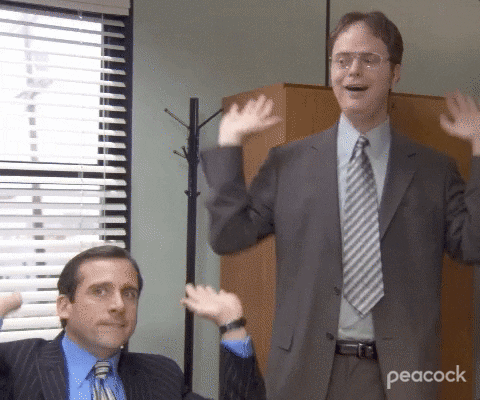
🚨 Before we get to labeling UniFi switch ports, just a quick note: If you manage client networks on a self-hosted UniFi controller. Please stop. Sooner or later this will cause issues! It's fine for home users, but definitely not recommended for businesses. We've built a secure and reliable UniFi hosting solution that takes the hassle out of managing controllers. You can try it for free.
Table of Contents
- Why label your UniFi switch ports?
- The basics: what you need to know
- How to label switch ports in UniFi
- Tips for effective labeling
- Advanced features: taking it a step further
- Common issues and how to avoid them
- Expanding your network: planning for the future
- Final Thoughts
Why label your UniFi switch ports?
If you’ve ever managed a network, you know how quickly it can become a tangled mess. Cables everywhere, ports blending into one another—it’s a recipe for confusion. Without clear labels, figuring out which port connects to what device can be difficult.
Labeling switch ports simplifies network management. Basically, you can identify which port corresponds to which device. This clarity speeds up troubleshooting, helps you rearrange connections confidently, and keeps your workflow smooth.
But it’s not just about convenience. By knowing exactly what’s connected and where, you can detect unauthorized devices and pinpoint bottlenecks with ease
The basics: what you need to know
A UniFi switch has multiple ports (typically ranging from 8 to 48), each of which can be connected to a different device—like an access point, computer, or another switch. By default, these ports are numbered (Port 1, Port 2, etc.), but these numbers don't tell you much about what's actually connected.
Labeling a port involves giving it a name that reflects the device or function it serves.This way, when you're managing your network, you can easily see what's connected to each port without needing to trace cables physically.
How to label switch ports in UniFi
-
Log into your UniFi Controller: Open up your UniFi Controller on your browser. This is your command center for managing all your UniFi devices. If you're not sure where to find it, just type in the IP address of your controller into your browser’s address bar.
-
Navigate to your switch: From the Devices section, find your switch and click on it to open its settings. If you have multiple switches, make sure you're selecting the right one. It’s easy to get confused if you’re managing several switches in different locations.
-
Go to the Ports tab: Here, you'll see a list of all the ports on your switch. Each port has a default label, like "Port 1," "Port 2," etc. These are the default names, which aren’t very helpful if you want to know what’s connected.
-
Edit the port name: To label a port, click on the pencil icon next to the port name. A text box will appear where you can type in your custom label. Make it something descriptive—like "Camera-FrontDoor" or "NAS-Storage." It’s important to use names that make sense to you and anyone else who might be managing the network.
-
Save your changes: Once you've named your port, hit the save button. Your new label will now appear in the UniFi Controller, making it easy to identify at a glance.
Tips for effective labeling
Labeling ports is straightforward, but there are a few tips and tricks to make your life even easier.
-
Be consistent: Use a consistent naming scheme across your network. For example, you might prefix all access points with "AP-" and all computers with "PC-." This helps keep everything organized and easy to navigate. Inconsistent labeling can lead to confusion, especially if someone else needs to manage the network.
-
Use abbreviations wisely: If you're running out of space, use abbreviations—but make sure they're clear and understandable. "LvgRm" for Living Room might work, but "LR" could be confused with something else. The last thing you want is to create labels that are as confusing as the original port numbers.
-
Keep a map: If you're managing a large network, consider keeping a network map with all your labeled ports and their corresponding devices. This is especially useful when troubleshooting or expanding your network. You can create this map digitally or even keep a physical version if you prefer.
-
Color coding: If you’re a visual person, you might find it helpful to use color-coded labels. For instance, all access points could be labeled with blue text, while servers are in red. This can help you quickly identify the type of device connected to each port.
-
Group by function: If your switch has enough ports, you might consider grouping similar devices together. For example, you could assign ports 1-4 to access points, 5-8 to security cameras, and so on. Labeling these groups can further simplify network management.
Advanced features: taking it a step further
UniFi offers a suite of features that can make managing your network easier and more efficient.
-
Create VLANs: VLANs (Virtual LANs) allow you to segment your network into different groups. For example, you can create a VLAN for guest devices that is separate from your internal office devices. This not only improves security but also helps in managing network traffic more effectively.
-
Set up port profiles: If you have multiple ports that need the same settings, like enabling PoE (Power over Ethernet) or applying bandwidth limits, you can create port profiles. These profiles can be applied to any port, making it quick and easy to manage your network settings.
-
Monitor traffic: UniFi provides tools to monitor the traffic on each port. This can help you identify which devices are consuming the most bandwidth and adjust settings accordingly. If you notice a device hogging bandwidth, you can investigate and make necessary adjustments.
-
Enable port isolation: For added security, you can enable port isolation. This prevents devices on the same switch from communicating with each other directly, which can help prevent unauthorized access to sensitive parts of your network.
Common issues and how to avoid them
-
Forgetting to label: This might seem obvious, but it happens. After setting up your switch, take a few minutes to label each port before moving on to other tasks. Skipping this step can lead to confusion down the line, especially if you need to make changes later.
-
Overcomplicating labels: Keep your labels simple and to the point. You don’t need to write a novel—just enough to know what’s what. Overly detailed labels can be just as confusing as no labels at all.
-
Ignoring updates: UniFi frequently updates its software with new features and improvements. Make sure you're running the latest version of the UniFi Controller to take advantage of any new tools that can help with labeling and managing your network. These updates often include bug fixes and security patches, so staying up to date is crucial.
-
Not backing up your settings: Before making any major changes to your network, including labeling ports, it’s a good idea to back up your UniFi Controller settings. This way, if something goes wrong, you can easily restore your previous configuration.
Expanding your network: planning for the future
-
Future-proofing your labels: When labeling, think about how your network might expand in the future. If you plan to add more devices, leave room in your labeling scheme to accommodate them without needing to completely overhaul your system.
-
Documentation: Along with labeling, keep detailed documentation of your network setup. This should include a list of all devices, their locations, the ports they are connected to, and any special configurations. This documentation will be invaluable if you need to make changes, troubleshoot issues, or bring someone else in to help manage the network.
-
Scalability: Consider using UniFi’s advanced features like VLANs and port profiles to help manage larger networks more effectively. As your network grows, these tools can make it easier to maintain control and ensure everything runs smoothly.
Final Thoughts
Labeling UniFi switch ports might seem like a small detail, but it can make a big difference in how you manage your network. It saves time, reduces headaches, and makes troubleshooting a breeze. Plus, it's satisfying to see a well-organized network where everything is clearly labeled and easy to understand.
So, next time you're setting up a UniFi switch, take a few extra minutes to label those ports. Your future self will thank you when you're knee-deep in cables and trying to figure out which one goes where.
Also, if you're looking for a reliable, cloud-based solution to manage your UniFi network, we've got you covered. At UniHosted, we specialize in hosting UniFi Controller in the cloud, making network management as easy and stress-free as possible.
If you would like me to personally walk you through UniHosted, you can schedule a call with me here.
We host UniFi Controllers in the Cloud
Are you ready to take your UniFi Network to the next level? Deploy a UniFi Cloud Controller in minutes and manage your network from anywhere.
Free tier available
Get the best support
Join 1660+ customers
No credit card required