UniFi Ad Blocking: A step by step guide
Published onby Dries (edited on by Iron)
Ads are not only annoying; they can also slow down network performance and can bring security issues. Implementing ad blocking at the network level can improve both user experience and system security (within UniFi).
In this post, I'll dive into network-level ad blocking in UniFi, and will touch upon some benefits, how it works, and how you can set it up yourself.
Let's dive in!
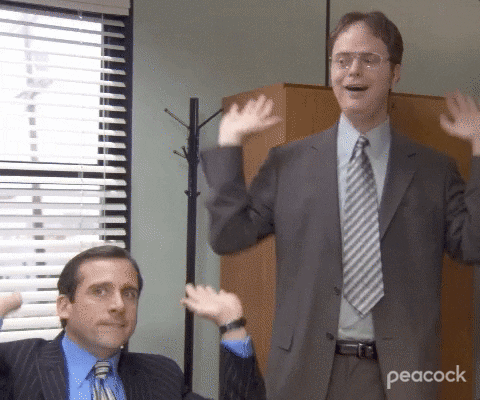
🚨 Before we dive in, please don't self-host your UniFi Controller if you take care of client networks. Sooner or later this will cause issues! It's fine for home users, but definitely not recommended for IT service businesses and MSPs. If you want secure, reliable and a scalable hosting solution check out UniHosted.
Table of Contents
- Network-level ad blocking
- Benefits of network-level ad blocking with UniFi
- How ad blocking works in UniFi
- Setting up ad blocking with UniFi and Pi-hole
- Final thoughts
Network-level ad blocking
Network-level ad blocking basically means: stopping ads before they reach individual devices. It does this by filtering ad traffic directly through the network's hardware or software. This is different from device-level ad blockers, which are installed on individual devices and only block ads from being displayed on those specific devices.
Benefits of network-level ad blocking with UniFi
- Better user experience: Reduces unwanted ads, improving browsing speed.
- Increased network performance: Decreases bandwidth consumption used by ads.
- Improved security: Helps prevent malware and tracking systems embedded in malicious ads.
- Centralized management: Offers a single point of control for ad blocking across the entire network.
How ad blocking works in UniFi
UniFi products do not natively support ad blocking within their standard configurations you can integrate other solutions to make it work. One of the most popular methods is using a Pi-hole in conjunction with a UniFi Security Gateway (USG) or UniFi Dream Machine (UDM).
Setting up ad blocking with UniFi and Pi-hole
Step 1: Set up a Pi-hole
Pi-hole is a network-wide ad blocker that doubles as a network monitoring tool. It acts as a DNS sinkhole and a DHCP server.
- Hardware/software: You can install Pi-hole on a Raspberry Pi, a virtual machine, or directly on a Linux-based server.
- Installation: Follow the official Pi-hole installation guide to set up Pi-hole on your chosen platform.
- Configuration: Configure Pi-hole to block ad-serving domains. Pi-hole comes with a default list, but you can add more from various online sources.
Step 2: Integrate Pi-hole with UniFi
To make Pi-hole the primary DNS server for your network:
- Access the UniFi Controller: Open your UniFi Controller interface.
- Modify Network Settings:
- Navigate to ‘Settings’ > ‘Networks’.
- Choose the network you want to configure and click ‘Edit’.
- Scroll to ‘DHCP Name Server’ and switch to ‘Manual’.
- Enter the IP address of your Pi-hole device as the primary DNS server.
- Save Changes: Apply the changes and allow the network to update (This might cause a brief connectivity pause as devices pick up the new DNS settings).
Step 3: Validate ad blocking functionality
After configuring Pi-hole and updating your UniFi settings, test the ad blocking functionality:
- Check connectivity: Make sure all devices on the network can access the internet without issues.
- Visit ad-heavy websites: Go to websites known for heavy ad placements to check if ads are being blocked.
- Pi-hole dashboard: Use the Pi-hole administrative interface to view queries, check which domains are being blocked, and monitor network activity.
Final thoughts
Implementing ad blocking at the network level within UniFi requires additional setup. It's a work around but the benefits are definitely worth it. From improved browsing speed and reduced malware risk to improve overall network performance.
If you are looking for professional assistance with your UniFi networks, including advanced features like ad blocking, consider a managed service providers like UniHosted. We provide managed UniFi Controller to improve your network efficiency. Especially, if you are an MSP or IT-service business looking for reliable, secure and scalable network deployments, this is something for you.
If you would like me to personally walk you through UniHosted, you can schedule a call with me here.
We host UniFi Controllers in the Cloud
Are you ready to take your UniFi Network to the next level? Deploy a UniFi Cloud Controller in minutes and manage your network from anywhere.
Free tier available
Get the best support
Join 1660+ customers
No credit card required