Understanding UniFi Controller RADIUS
Published onby Iron (edited on )
Have you ever wondered about adding an extra layer of security to your UniFi network? Or maybe you're looking to manage user access more effectively? That's where RADIUS comes into play.
RADIUS stands for Remote Authentication Dial-In User Service. It is a networking protocol that provides centralized Authentication, Authorization, and Accounting (AAA) management for users who connect and use a network service.
In simpler terms, it helps you control who gets access to your network and what they can do once they're in. This blog will help you in setting up a RADIUS server with your UniFi Controller and explain how it can enhance your network management and security.
Let's dive in!
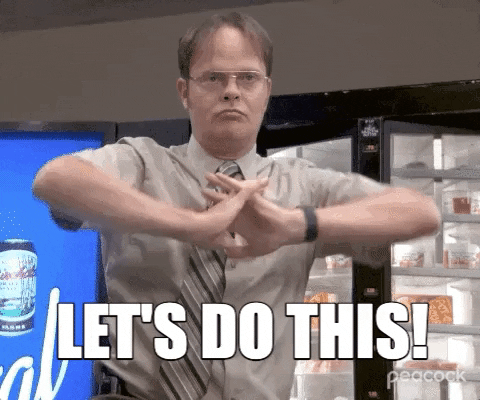
🚨 Before we dive in, please don't self-host your UniFi Controller if you take care of client networks. Sooner or later this will cause issues! It's fine for home users, but definitely not recommended for IT service businesses and MSPs. If you want secure, reliable and a scalable hosting solution check out UniHosted.
Table of Contents
- What is RADIUS?
- Setting Up a RADIUS Server
- Troubleshooting Tips
- Benefits of Using RADIUS
- Final Thoughts
What is RADIUS?
RADIUS is like the bouncer at a club. It checks if you're on the guest list (authentication), decides what areas you can access (authorization), and keeps track of your activities (accounting). It's widely used by ISPs, enterprises, and educational institutions to manage network access.
In a UniFi setup, using a RADIUS server can help streamline your network security by centralizing user authentication. This means users can access the network using their credentials, and you can manage access rights from a single point.
Setting Up a RADIUS Server
Setting up a RADIUS server with your UniFi Controller might sound like a daunting task, but it's pretty straightforward. Here's how you can do it:
Step 1: Access the UniFi Network Controller
-
Login to Your UniFi Controller: Start by logging into your UniFi Controller. If you’re hosting it with us at UniHosted, you already know the drill.
-
Navigate to Settings: Click on the gear icon on the left sidebar to enter the settings menu.
Step 2: Configure the RADIUS Server
-
Go to Profiles: In the settings menu, select "Profiles" and then "RADIUS."
-
Add a New RADIUS Profile: Click the "Create New RADIUS Profile" button. This is where you'll configure your RADIUS settings.
-
Name: Give your profile a name, like "Office RADIUS."
-
RADIUS Server IP: Enter the IP address of your RADIUS server.
-
Port: The default port is usually 1812 for authentication.
-
Shared Secret: This is like a password between your RADIUS server and the UniFi devices. Make sure it's strong and secure.
-
Step 3: Enable RADIUS on Your Wi-Fi Network
-
Wi-Fi Networks: Go back to the main settings menu and select "Wi-Fi."
-
Edit Your Network: Choose the network you want to enable RADIUS on and click "Edit."
-
Security Options: Under the security options, select "WPA-Enterprise" and then choose the RADIUS profile you just created.
Step 4: Test the Configuration
After setting everything up, it's time to test. Connect a device to your Wi-Fi network and enter the user credentials. If everything is set up correctly, the device should connect seamlessly.
Troubleshooting Tips
Even the best-laid plans can go awry. Here are some common issues and how to solve them:
-
Incorrect Shared Secret: If your devices aren't connecting, double-check the shared secret on both the RADIUS server and the UniFi Controller.
-
Firewall Issues: Ensure that your firewall isn't blocking traffic on the RADIUS ports (1812 for authentication and 1813 for accounting).
-
User Credentials: Verify that the user credentials are correct and that the user is properly configured in the RADIUS server.
-
Debugging with FreeRADIUS: FreeRADIUS has a powerful debug mode that can help you pinpoint issues. Start FreeRADIUS in debug mode:
sudo freeradius -X
This command will show detailed logs of what’s happening when a device tries to authenticate.
Benefits of Using RADIUS
Implementing a RADIUS server brings several benefits to your UniFi network:
-
Centralized Management: Manage all user credentials from a single point, making it easier to add, remove, or modify user access.
-
Enhanced Security: By using enterprise-grade security protocols, you can enhance your network's security.
-
Scalability: Easily scale your network without worrying about decentralized user management issues.
-
Improved Monitoring: Track user activity and access patterns, which is invaluable for network management and troubleshooting.
Final Thoughts
Setting up a RADIUS server with your UniFi Controller can enhance your network management and security. It may seem complex at first, but with the steps outlined above, you should be able to get it up and running without too much trouble.
Remember, the goal is to make your network as secure and efficient as possible. With RADIUS, you have a robust tool to help you achieve that.
If you’re hosting your UniFi Controller with us at UniHosted, we’re always here to help you with these configurations. Feel free to reach out if you need assistance or have any questions.
If you would like me to personally walk you through UniHosted, you can schedule a call with me here.
We host UniFi Controllers in the Cloud
Are you ready to take your UniFi Network to the next level? Deploy a UniFi Cloud Controller in minutes and manage your network from anywhere.
Free tier available
Get the best support
Join 1660+ customers
No credit card required