Understanding UniFi controller bandwidth limit: A step by step guide
Published onby Iron (edited on )
When managing a UniFi network, one key aspect to consider is how to effectively control and distribute bandwidth among users. The UniFi Controller provides robust tools to set bandwidth limits, ensuring a balanced and efficient network environment.
This blog will walk you through the steps to set up bandwidth limits and explain the importance of this feature.
Let's dive in!
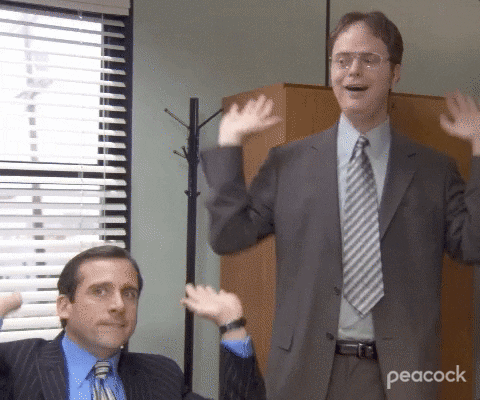
🚨 Before we dive in, please don't self-host your UniFi Controller if you take care of client networks. Sooner or later this will cause issues! It's fine for home users, but definitely not recommended for IT service businesses and MSPs. If you want secure, reliable and a scalable hosting solution check out UniHosted.
Table of Contents
- What is bandwidth limiting?
- Setting up bandwidth limits in the UniFi Controller
- Why is bandwidth limiting important?
- Final Thoughts
What is bandwidth limiting?
Bandwidth limiting is a technique used to control the amount of data transmitted over the network. By setting limits on how much bandwidth each device or user can consume, you prevent any single device from monopolizing the network resources.
This is crucial in maintaining a stable and efficient network. Especially in environments with many users.
Setting up bandwidth limits in the UniFi Controller
-
Access the UniFi Controller: First, log in to your UniFi Controller. This can be done through a cloud-hosted controller or a local instance.
-
Navigate to Settings: On the left-hand side of the dashboard, click on "Settings". This will open the settings menu where you can configure various aspects of your network.
-
Go to User Groups: In the settings menu, find and select "User Groups". User Groups allow you to define different bandwidth limits for different sets of users.
-
Create or Edit a User Group: You can either edit an existing user group or create a new one by clicking on "Create New User Group".
-
Set Bandwidth Limits: Within the user group settings, you will find options to set the bandwidth limits for both upload and download.
Enter the desired limits in Kbps. For example, if you want to set a download limit of 10 Mbps, you would enter 10000 Kbps.
- Apply Settings: Once you've set the desired bandwidth limits, save the changes and apply the settings. The new limits will take effect immediately for all users in that group.
Why is bandwidth limiting important?
Bandwidth limiting is essential for several reasons:
-
Prevent Network Congestion: By making sure no single user can consume excessive bandwidth, you prevent network congestion. This results in a smoother experience for all users.
-
Fair Distribution: It ensures a fair distribution of network resources. Especially in place like offices, schools, or public spaces where multiple users are connected.
-
Optimize Performance: It helps optimize network performance by prioritizing critical applications and services. It makes sure that important tasks are not hindered by bandwidth-hogging activities.
Final Thoughts
Setting bandwidth limits on your UniFi network is a straightforward process that can improve the performance of your network. Whether you are managing a small office network or a large public Wi-Fi system, bandwidth limits help ensure that all users have a fair and consistent experience.
At UniHosted, we specialize in managing UniFi Controller in the cloud, providing you with the tools and support needed to maintain an efficient network.
If you would like me to personally walk you through UniHosted, you can schedule a call with me here.
We host UniFi Controllers in the Cloud
Are you ready to take your UniFi Network to the next level? Deploy a UniFi Cloud Controller in minutes and manage your network from anywhere.
Free tier available
Get the best support
Join 1660+ customers
No credit card required