Static Routes in UniFi
Published onby Dries (edited on by Iron)
Understanding how to manage traffic flow is important. Static routing are a powerful tool for network admins to manage traffic properly. It involves manually adding routes to the routing table through some configuration settings.
In this article, I'll try to explain the concept of static routes within the UniFi environment. Why they are necessary, how they work, and providing some steps on how to implement them in your network.
Lets dive in!
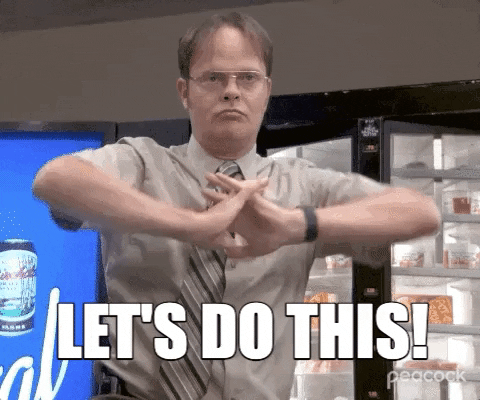
🚨 Before we dive in, please don't self-host your UniFi Controller if you take care of client networks. Sooner or later this will cause issues! It's fine for home users, but definitely not recommended for IT service businesses and MSPs. If you want secure, reliable and a scalable hosting solution check out UniHosted.
Table of Contents
- What are Static Routes
- Main benefits of Static Routing in UniFi
- How Static Routes work
- Guide to configuring Static Routes in UniFi
- Final thoughts
What are Static Routes
Static routes are manually configured routes that network traffic follows to reach specific networks or hosts. Unlike dynamic routing protocols that automatically adjust routing tables based on network changes, static routes remain constant unless changed manually. This makes it a preferred choice in smaller or more stable networks where route changes are infrequent.
Main benefits of Static Routing in UniFi
- Simplicity: Static routes are relatively simple to implement and do not require the overhead of routing protocols, making them ideal for smaller networks.
- Control: They provide precise control over how data travels through your network. This allows you to direct traffic over specific paths.
- Resource Efficiency: Static routes use fewer router resources than dynamic routing protocols because they don’t exchange routing information with other routers in the network.
- Predictability: Since the routes are manually configured, network traffic behaves predictably.
How Static Routes work
In your UniFi setup, static routes are configured on your gateway device. These serve as the gateways for your network, routing traffic between your local subnets and the internet. By defining static routes, you can specify paths for traffic going to particular destinations, such as specific subnets or external networks.
Guide to configuring Static Routes in UniFi
Setting up static routes involves adding them to your UniFi gateway device. Here is how you set this up.
Step 1: Access the UniFi Controller
Log into your UniFi Controller software. This can typically be done through a web browser by navigating to the IP address of your UniFi Controller.
Step 2: Open the settings
Navigate to the settings by clicking on the gear icon in the lower left-hand corner of the UniFi Controller interface.
Step 3: Configure networks
- Go to the Networks Section: Click on ‘Networks’ in the settings menu.
- Create a New Network or Edit an Existing One: You can add static routes to either a new network or an existing one. Click on ‘Create New Network’ or select an existing network to edit.
Step 4: Add Static Routes
- Find the Static Routes Section: Within the network configuration, scroll to the ‘Static Routes’ section.
- Configure the Route:
- Destination Network: Enter the IP address and subnet of the destination network for which you want to define a static route.
- Next Hop: Specify the IP address of the next hop — the next device (typically a router) that will receive traffic headed to the destination network.
- Distance: Optionally, set the distance metric for the route, which can influence route preference if multiple routes to the same destination exist.
Step 5: Apply Changes
Click ‘Save’ to apply the new settings. Your gateway device will update its routing table based on the new configuration.
Step 6: Verify and Monitor
It’s important to verify that traffic is flowing as expected. Use tools such as traceroute test to confirm that the path of network traffic matches your static routing setup. Also, monitor the performance and logs to ensure no routing issues occur.
Final thoughts
Static routes are a powerful tool for network admin using UniFi. It's essentially a stable and predictable method for routing traffic within a network. They improve your network management to ensure for efficient and controlled traffic flow across your network infra.
If you want the efficient, reliable and secure network, but not the hassle then consider a managed solution like UniHosted. Especially, if you are an MSP or IT-service business looking for flexible and scalable network deployments, this is something for you.
If you would like me to personally walk you through UniHosted, you can schedule a call with me here.
We host UniFi Controllers in the Cloud
Are you ready to take your UniFi Network to the next level? Deploy a UniFi Cloud Controller in minutes and manage your network from anywhere.
Free tier available
Get the best support
Join 1660+ customers
No credit card required