How to set up UniFi Cloud Key for multi-site management
Published onby Iron (edited on )
Managing multiple networks across different locations or clients can be a daunting task. However, the UniFi Cloud Key simplifies this by allowing you to manage all your sites from a single interface.
Let's dive in!
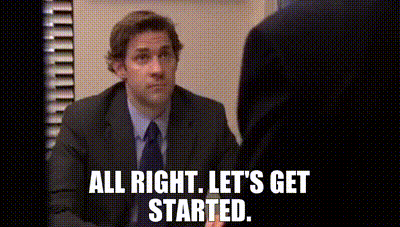
🚨 Before we dive in, please don't self-host your UniFi Controller if you take care of client networks. Sooner or later this will cause issues! It's fine for home users, but definitely not recommended for IT service businesses and MSPs. If you want secure, reliable and a scalable hosting solution check out UniHosted.
Table of Contents
- What is the UniFi Cloud Key?
- Why use the UniFi Cloud Key for multi-site management?
- Getting Started: Initial Setup
- Setting Up Multi-Site Management
- Switching Between Sites
- Managing Users Across Sites
- Backup and Restoration
- Remote Management
- Troubleshooting Common Issues
- Advanced Configuration: VLANs and VPNs
- Regular Maintenance and Updates
- Final Thoughts
What is the UniFi Cloud Key?
Before we dive into the setup process, let’s briefly discuss what the UniFi Cloud Key is. The UniFi Cloud Key is a compact device that runs the UniFi Controller software, which manages your UniFi network.
Think of it as a small but powerful command center for your network operations. The best part? You can access it from any standard web browser, making it incredibly convenient to manage your networks, whether you’re in the office or on the go.
Why use the UniFi Cloud Key for multi-site management?
If you’re managing multiple networks at various locations, the UniFi Cloud Key is a game-changer. Here’s why it’s worth considering:
-
Centralized Management: You can manage all your sites from one interface, reducing the need to log in and out of different systems.
-
Ease of Use: No need to install controller software on multiple devices. The Cloud Key handles it all.
-
Enhanced Security: The Cloud Key includes built-in security features to protect your networks from unauthorized access.
Getting Started: Initial Setup
Let’s get your UniFi Cloud Key up and running. Follow these steps:
-
Unbox Your UniFi Cloud Key: Start by unboxing your Cloud Key and connecting it to your network using an Ethernet cable. Ensure it’s connected to the same network as your UniFi devices.
-
Power It Up: You can power the Cloud Key using a Power over Ethernet (PoE) switch or a micro USB power adapter. Once powered, give it a minute or two to boot up.
-
Access the UniFi Controller: Open a web browser and type in "https://unifi.ui.com". This will direct you to the UniFi login page. If you’re accessing it for the first time, you’ll need to set up an account.
-
Adopt Your Cloud Key: Once logged in, you should see your Cloud Key listed under “Devices.” Click on it and follow the on-screen prompts to adopt it into your network.
Setting Up Multi-Site Management
Now that your Cloud Key is operational, let’s set it up for multi-site management. This feature is especially useful if you’re managing multiple networks, whether they’re in different buildings or even different cities.
-
Enable Multi-Site Management:
- Navigate to the UniFi Controller dashboard.
- Go to "Settings" > "Site".
- Check the box that says "Enable Multi-Site Management."
- Click "Save" to apply the changes.
-
Create New Sites:
- In the top-right corner of the dashboard, you’ll see a "Sites" dropdown menu.
- Click on "Add New Site".
- Enter a name for your new site (e.g., “Office 2,” “Client A”) and save it.
-
Adopt Devices to Each Site:
- Each UniFi device needs to be assigned to a specific site.
- Navigate to "Devices" in the Controller.
- Select the device you want to assign and click "Move".
- Choose the correct site from the list and confirm the move.
- Repeat these steps for each device in your network.
-
Configure Site-Specific Settings:
- Each site can have its own network settings, wireless configurations, and user groups.
- Go to "Settings" > "Site" for each site to customize these settings according to your needs.
Switching Between Sites
One of the greatest features of UniFi’s multi-site management is the ease with which you can switch between different sites.
- Use the "Sites" dropdown menu in the dashboard to switch between your different locations. The Controller interface will reload, displaying the settings and devices for the selected site.
Managing Users Across Sites
When managing multiple sites, especially for different clients, controlling user access is crucial.
-
Create User Roles:
- Navigate to "Settings" > "Admin".
- Create new user roles with specific permissions based on what they need access to.
- Assign these roles to users, ensuring they have the right level of access.
-
Assign Users to Specific Sites:
- Limit user access to particular sites if necessary.
- This is particularly useful when managing networks for multiple clients who require segregated access.
Backup and Restoration
Planning for the unexpected is always a good idea. Here’s how to set up backups and restore your site if needed.
-
Enable Automatic Backups:
- Navigate to "Settings" > "Backup".
- Enable automatic backups to ensure your site settings are regularly saved.
-
Restoring from a Backup:
- If something goes wrong and you need to restore a site, go to "Settings" > "Restore".
- Select the backup file you want to use and follow the prompts to restore your site.
Remote Management
The UniFi Cloud Key allows for remote management, so you’re not tied to the office. Here’s how you can manage your sites from anywhere:
-
Access the UniFi Controller via the UniFi mobile app or log in through "https://unifi.ui.com".
- From your mobile device, you can manage sites, adopt new devices, and monitor network performance, all while sipping your coffee at a café or relaxing at home.
Troubleshooting Common Issues
Even with a smooth setup, you might encounter a few hiccups. Here are some common issues and how to solve them:
-
Device Not Adopting: Ensure your Cloud Key and devices are on the same network. If that doesn’t work, try restarting the device.
-
Can’t Access Controller: Double-check the IP address and make sure your Cloud Key is properly powered and connected to the network.
-
Backup Failures: If your backups are failing, check to see if there’s enough storage space on the Cloud Key. Regularly download and store backups externally as an added safety measure.
Advanced Configuration: VLANs and VPNs
For those who want to dive deeper into network management, the UniFi Controller allows you to set up advanced configurations like VLANs and VPNs.
-
Setting Up VLANs:
- VLANs (Virtual Local Area Networks) allow you to segment your network for different types of traffic (e.g., guest network, IoT devices).
- Navigate to "Settings" > "Networks" > "Create New Network".
- Choose "VLAN" as the network type, assign a VLAN ID, and configure the necessary settings.
-
Configuring VPNs:
- VPNs (Virtual Private Networks) are useful for securely connecting remote sites.
- Go to "Settings" > "Networks" > "Create New Network".
- Choose "VPN" as the network type, and follow the setup wizard to configure your VPN settings.
Regular Maintenance and Updates
Keeping your network in top shape requires regular maintenance and updates.
-
Firmware Updates: Regularly check for firmware updates for your devices to ensure they’re running the latest software. Go to "Devices", select the device, and click "Check for Updates".
-
Controller Updates: Keep your UniFi Controller software up to date by checking for updates in the "Settings" > "Maintenance" section.
Final Thoughts
Setting up the UniFi Cloud Key for multi-site management might seem complex at first, but it’s a straightforward process that can save you loads of time and headaches down the road. With centralized management, you can easily switch between sites, configure settings specific to each location, and control user access, all from one place.
Plus, the ability to manage your network remotely means you’re never out of touch, even when you’re on the move.
So, whether you’re managing a few sites or dozens, the UniFi Cloud Key is an invaluable tool that streamlines your operations and keeps your networks secure. And if you ever find yourself overwhelmed, take a step back, have a break, and remember that UniFi is designed to make your life easier.
For those managing larger networks or seeking more robust cloud-based solutions, we recommend checking out UniHosted’s services. We take care of the technical heavy lifting, allowing you to focus on what matters most—growing your business.
If you would like me to personally walk you through UniHosted, you can schedule a call with me here.
We host UniFi Controllers in the Cloud
Are you ready to take your UniFi Network to the next level? Deploy a UniFi Cloud Controller in minutes and manage your network from anywhere.
Free tier available
Get the best support
Join 1660+ customers
No credit card required