How to Set Inform in UniFi: A step-by-step guide
Published onby Dries (edited on by Iron)
The "set inform" command is crucial for the adopting UniFi devices to your network. This article covers how to use the "set inform" command, and the default credentials for accessing UniFi devices. I will also outline the DHCP option for automating the inform process.
Let's dive in!
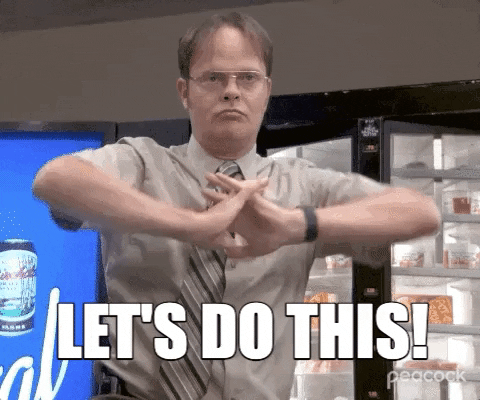
🚨 Before we dive in, please don't self-host your UniFi Controller if you take care of client networks. Sooner or later this will cause issues! It's fine for home users, but definitely not recommended for IT service businesses and MSPs. If you want secure, reliable and a scalable hosting solution check out UniHosted.
Table of Contents
- Setting the inform URL in UniFi
- Default password for UniFi set inform
- DHCP option for UniFi set inform
- Best practices and considerations
- Final thoughts
Setting the inform URL in UniFi
The "set inform" command directs UniFi devices to report to a specific UniFi Controller, enabling their adoption and management. Here's how to execute this command:
- Access the Device via SSH: First, you need to access the device using SSH. The default SSH credentials for UniFi devices are typically
**username: ubnt**and**password: ubnt**.
However, it's crucial to note that for newer devices or devices previously adopted to a controller, these credentials may have been changed to align with the controller's settings or for security reasons.
-
Execute the Set Inform Command: Once logged in, use the following command to set the inform URL:
set-inform http://[controller_ip_address]:8080/inform
Replace [controller_ip_address] with the IP address of your UniFi Controller. This command instructs the device to communicate with the controller, initiating the adoption process.
Default password for UniFi set inform
As mentioned, the default credentials for UniFi devices are often ubnt for both the username and password. However, these default credentials should be changed as soon as possible to ensure network security.
When a device is adopted to the UniFi Controller, the password will no longer be the default and will instead be managed through the controller itself.
DHCP option for UniFi set inform
Automating the set inform process, especially in larger deployments, can save time and reduce manual configuration errors. This can be achieved by using **DHCP Option 43 ** or DHCP Option 60, depending on your network setup.
These options allow network administrators to specify the inform URL as part of the DHCP offer, automatically directing devices to the UniFi Controller when they connect to the network and request an IP address.
-
DHCP Option 43: Used to specify the UniFi Controller's inform URL for UniFi devices. The value for this option is typically in the format of an IP address, such as
http://192.168.1.10:8080/inform. -
DHCP Option 60: This option can be used to specify a vendor class identifier. In some network setups, Option 60 is used in conjunction with Option 43 to target specific devices, like UniFi APs, with the inform URL.
It's important to check your DHCP server's documentation for specific instructions on configuring these options, as the process can vary depending on the DHCP server you are using.
Best practices and considerations
- Security: Always change the default SSH credentials to secure your devices from unauthorized access. Here is a more in-depth guide about the security measures you can employ.
- Network Configuration: Make sure your network is configured to allow devices to communicate with the UniFi Controller, including adjusting firewall settings to permit traffic on necessary ports.
- Device Firmware: Keep your devices' firmware up to date to ensure compatibility with the UniFi Controller and to address any known security vulnerabilities.
Final thoughts
Understanding how to set the inform URL and the benefits of using DHCP options are crucial for managing a secure and efficient UniFi network. These practices not only streamline the device adoption process but also enhance security and efficiency.
At UniHosted, we're all here for secure and efficient network management practices. Our cloud-hosted UniFi Controller services are designed to support MSPs and network administrators in deploying, managing, and optimizing their UniFi networks.
If you would like me to personally walk you through UniHosted, you can schedule a call with me here.
We host UniFi Controllers in the Cloud
Are you ready to take your UniFi Network to the next level? Deploy a UniFi Cloud Controller in minutes and manage your network from anywhere.
Free tier available
Get the best support
Join 1660+ customers
No credit card required