How to download a UniFi controller for Ubuntu
Published onby Iron (edited on )
Setting up your own UniFi Controller on Ubuntu is like setting up the command center for your Wi-Fi empire. Whether you're setting this up for your home or a small business, having control over your network means smoother operations and fewer headaches down the road.
Plus, it’s way more fun than dealing with a sluggish network, right?
Let's dive In!
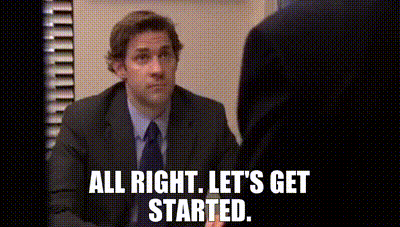
🚨 Before we dive in, please don't host your UniFi Controller using using Ubuntu if you work with client networks. Sooner or later this setup will cause issues! It's perfectly fine for home users, but definitely not recommended for businesses. You can try UniHosted for free.
Table of Contents
- What is the UniFi Controller?
- Step 1: Prepare your Ubuntu machine
- Step 2: Add the UniFi repository
- Step 3: Install the UniFi Controller software
- Step 4: Start the UniFi Controller
- Step 5: Access the UniFi Controller
- Step 6: Initial setup wizard
- Step 7: Keep your system updated
- Step 8: Backup your settings
- Troubleshooting tips
What is the UniFi Controller?
Before diving into the download and installation steps, let’s quickly cover what the UniFi Controller is and why you might want to run it on Ubuntu.
The UniFi Controller is a software application that lets you manage your UniFi network devices, such as access points, switches, and routers.
With it, you can monitor performance, set up guest networks, and even optimize your Wi-Fi experience. It’s like the brain of your network operations.
And the best part? You can run this bad boy on your Ubuntu machine, turning it into the nerve center of your Wi-Fi network.
Step 1: Prepare your Ubuntu machine
First things first, you need to get your Ubuntu system ready. This involves making sure it’s updated and that you’ve got all the necessary packages installed. Fire up your terminal (Ctrl + Alt + T if you’re new to this), and type the following:
sudo apt-get update && sudo apt-get upgrade -y
This command ensures your system is up to date. It might take a few minutes, so sit tight.
Once that’s done, let’s install the required software dependencies:
sudo apt-get install openjdk-11-jre-headless -y
sudo apt-get install apt-transport-https ca-certificates -y
You’ll need Java to run the UniFi Controller, and OpenJDK 11 is a solid choice here. The other packages are for handling secure connections and package transfers, which are essential for downloading and installing the UniFi software.
Step 2: Add the UniFi repository
Now, let’s add Ubiquiti’s official software repository to your list of package sources. This way, you can easily install the UniFi Controller using apt, Ubuntu’s package manager.
Run this command to add Ubiquiti’s GPG key:
echo 'deb http://www.ui.com/downloads/unifi/debian stable ubiquiti' | sudo tee /etc/apt/sources.list.d/100-ubnt.list
Then, download the GPG key to ensure the packages you download are verified and secure:
sudo wget -O /etc/apt/trusted.gpg.d/ubiquiti.asc https://dl.ui.com/unifi/unifi-repo.gpg
Step 3: Install the UniFi Controller software
With the repository in place, installing the UniFi Controller is as simple as:
sudo apt-get update
sudo apt-get install unifi -y
Boom! Your Ubuntu machine will fetch and install the UniFi Controller software.
Step 4: Start the UniFi Controller
Now that the installation is complete, let’s get the UniFi Controller running. The service should start automatically after installation. You can check its status by running:
sudo systemctl status unifi
If it’s running, you’ll see something like “active (running)” in the output. If it’s not running for some reason, start it manually with:
sudo systemctl start unifi
And to ensure it starts automatically every time your system boots up:
sudo systemctl enable unifi
Step 5: Access the UniFi Controller
With the UniFi Controller up and running, it’s time to log in and start managing your network. Open your web browser and go to:
https://localhost:8443
You might see a security warning because the connection is using a self-signed SSL certificate. It’s safe to proceed; just add an exception or proceed depending on your browser.
Step 6: Initial setup wizard
Once you access the UniFi Controller via your browser, you’ll be greeted by the setup wizard. This will guide you through the initial configuration, including setting up a username and password, connecting your devices, and configuring basic settings for your network.
Step 7: Keep your system updated
The tech world moves fast, and so does Ubiquiti with updates for the UniFi Controller. Keeping your UniFi Controller software up to date ensures you have the latest features and security patches.
To update the UniFi Controller on your Ubuntu machine, run:
sudo apt-get update
sudo apt-get upgrade unifi -y
If there’s an update available, this command will download and install it for you.
Step 8: Backup your settings
Before you get too far into tweaking your network, it’s wise to set up regular backups of your UniFi Controller settings. This will save you a lot of headaches if something goes wrong or if you need to migrate your controller to a different machine.
In the UniFi Controller interface, go to Settings > Maintenance and configure automatic backups. You can also manually download a backup from this screen.
Troubleshooting tips
Even though the installation process is pretty straightforward, you might run into a few bumps along the way. Here are some common issues and their fixes:
-
Port 8443 is already in use: If you get an error about port 8443 being occupied, it means another service is using the default UniFi Controller port. You can either stop that service or change the UniFi Controller port in the configuration file "(/var/lib/unifi/system.properties)".
-
Can’t access the UniFi Controller via the browser: Double-check that the UniFi service is running using "sudo systemctl status UniFi". If it’s not running, start it as mentioned above.
-
Java issues: If the UniFi Controller fails to start, ensure Java is installed correctly. You can check the Java version with "java -version". It should return something like "openjdk version "11.0.11" 2021-04-20".
Final Thoughts
There you have it! You’ve successfully set up a UniFi Controller on your Ubuntu machine. Now, you’re the boss of your own network, with all the tools at your fingertips to optimize, monitor, and expand your Wi-Fi realm.
If you’re managing a network and want to scale or simply don’t want to deal with the hassle of self-hosting, you might want to check out UniHosted, where we take care of hosting theUniFi Controller in the cloud. This way, you get all the benefits of a UniFi Controller without worrying about server maintenance.
If you would like me to personally walk you through UniHosted, you can schedule a call with me here.
We host UniFi Controllers in the Cloud
Are you ready to take your UniFi Network to the next level? Deploy a UniFi Cloud Controller in minutes and manage your network from anywhere.
Free tier available
Get the best support
Join 1660+ customers
No credit card required