Bulk processing of UniFi device updates
Published onby Iron (edited on )
Managing a network of UniFi devices involves keeping everything up to date with the latest firmware. This task can be challenging especially when handling a large number of devices.
Fortunately, UniFi provides tools to streamline bulk updates. Lets walk through the process of bulk updating your UniFi devices efficiently.
Here is how it works:
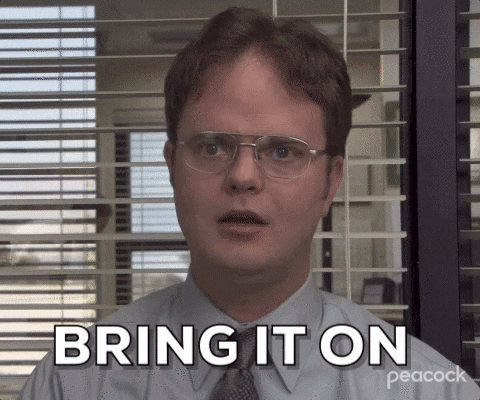
🚨 Before we get to the bulk updating part, just a quick note: If you manage client networks on a self-hosted UniFi controller. Please stop. Sooner or later this will cause issues (especially with updates)! It's fine for home users, but definitely not recommended for businesses. We've built a secure and reliable UniFi hosting solution that takes the hassle out of managing controllers. You can try it for free.
Table of Contents
- Preparing for the update
- Using the UniFi Controller for bulk updates
- Using SSH for bulk updates
- Monitoring the update process
- Fixing common issues
- Final Thoughts
Preparing for the update
Before you begin the bulk update process, it's essential to take a few preparatory steps:
-
Backup your configuration: Always back up your UniFi Controller configuration to avoid data loss in case something goes wrong. You can do this by navigating to the "Settings" section in your UniFi Controller and selecting "Backup."
-
Check the firmware versions: Ensure you're aware of the firmware versions currently running on your devices and the version you plan to update to. You can find this information on Ubiquiti's firmware download page.
Using the UniFi Controller for bulk updates
The UniFi Controller simplifies the process of updating multiple devices simultaneously. Here's how you can perform a bulk update:
-
Access the UniFi Controller: Log in to your UniFi Controller via your browser.
-
Navigate to the 'Devices' section: This section displays all the UniFi devices connected to your controller.
-
Select the devices to update: Use the checkboxes to select the devices you wish to update. If you want to update all devices, you can use the checkbox at the top of the list to select everything.
-
Initiate the update: Once you've selected the devices, click on the "Upgrade" button. This will prompt you to confirm the action and begin the firmware update process.
Using SSH for bulk updates
In scenarios where you might prefer or need to use SSH for updates, follow these steps:
-
Enable SSH access: Ensure SSH is enabled on your devices. This can be done in the device settings within the UniFi Controller.
-
Prepare the firmware file: Download the desired firmware from the Ubiquiti download page and make a note of its location on your system.
-
Use a script for bulk updates: Create a script to automate the SSH update process. Here's a basic example of such a script:
#!/bin/bash # Define the list of device IP addresses DEVICE_IPS=("192.168.1.2" "192.168.1.3" "192.168.1.4") # Define the firmware URL FIRMWARE_URL="http://dl.ui.com/path-to-firmware-file" # Define the SSH credentials USERNAME="ubnt" PASSWORD="ubnt" # Loop through each device and initiate the update for IP in "${DEVICE_IPS[@]}"; do echo "Updating device at $IP..." sshpass -p "$PASSWORD" ssh -o StrictHostKeyChecking=no $USERNAME@$IP "syswrapper.sh upgrade2 &" doneThis script uses
sshpassto pass the password non-interactively. Replace theDEVICE_IPSarray with the IP addresses of your devices andFIRMWARE_URLwith the actual URL of the firmware file.
Monitoring the update process
During the update, you can monitor the progress from the UniFi Controller. The status of each device will be displayed, indicating whether the update is in progress, successful, or if there were any issues.
Fixing common issues
Sometimes, updates might not go as planned. Here are a few common issues and how to resolve them:
-
Device not responding: If a device becomes unresponsive during the update, try power cycling it (turn it off and on). If it remains unresponsive, a factory reset might be necessary.
-
Firmware mismatch: Ensure that the firmware version you're trying to install is compatible with the device model. Always download firmware from official Ubiquiti sources.
-
Network connectivity issues: Make sure all devices have a stable network connection throughout the update process to prevent interruptions.
Final Thoughts
Bulk updating UniFi devices doesn't have to be a headache. By following these steps and using the tools provided by UniFi, you can ensure your network stays up-to-date with minimal hassle.
If you need further assistance or prefer a managed solution, consider reaching out to us at UniHosted. We specialize in hosting and managing UniFi Controller, making your network management even easier.
If you would like me to personally walk you through UniHosted, you can schedule a call with me here.
We host UniFi Controllers in the Cloud
Are you ready to take your UniFi Network to the next level? Deploy a UniFi Cloud Controller in minutes and manage your network from anywhere.
Free tier available
Get the best support
Join 1660+ customers
No credit card required